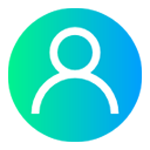POS Problems & Solutions

Let us face together the general problem we face at the time accessing POS system.
POS Details Not Accepted during 1st Login:-
Differentiate between regular letters and capital letters and twice check for spelling mistakes. Sometimes we enter space between letters accidentally. Check for the space bar. Still you can’t login look for the customer support.
POS Terminal is not responding:-
Unexpectedly your terminal is not responding, Reboot the terminal.
To reboot a wired terminal: Turn the device off and then on again.
To reboot wireless terminals:
• Make sure that the terminal is not charging
• Press the red button until screen displays the message "shutting down".
• Press the green button for a short while until the terminal's display is active again.
If the terminal is still not working as expected after reboot, contact customer support team. They will work with you to solve the problem and, if necessary, will set up a replacement of the terminal.
POS cannot detect your location:-
If you face this error, please open the settings in the POS system. Now click on "Privacy" and then on "Location services". If they are turned off, turn them on. Make sure that the location services for the POS devices are on "While using". Close the settings. Reopen the POS and try to transact a card payment again. If you are still having trouble with the same error message please contact our support.
If POS terminal shows a message indicating that no network is connected
Wired terminal: reconnect or replace the network cable.
Wireless terminal: reconfigure the Wi-Fi connection.
Procedure to replace hardware module of a POS System:-
If a part of your POS system has to be replaced, contact our support. We will then send you an email with a return ticket. You can then sent the broken hardware back to us for free as soon as you have received the replacement from us(T&C applied).
When Your POS terminal does not boot up:-
Ensure that the power supply is plugged in, and charge the device for at least 30 minutes. If the device still does not boot up, contact support.
POS receipt printer does not print:-
If your POS receipt printer does not print,make sure that you are connected with the POS network. You can check your connection in the POS settings in the "Wi-Fi" tab. The name of the POS network will display there.If you are connected with the correct network make sure that the "Print enabled" button in the POS system is visible. If the button says „Print disabled“ please click on it twice so that the button "Print enabled" reappears.If the printer still does not print, please turn it off for around 10 seconds and turn it on again.
Contact our support team if you are still having trouble printing. Call Us on 9413174950 or mail us on indiainfo@pegasustech.net .